 More recently, televisions performed one function - reproducing a television signal. But with the development of technology, the capabilities of TV receivers have expanded significantly. Modern models are equipped with the Smart-TV function, which allows the device to access the Internet. To do this, just connect the router to the TV-receiver.
More recently, televisions performed one function - reproducing a television signal. But with the development of technology, the capabilities of TV receivers have expanded significantly. Modern models are equipped with the Smart-TV function, which allows the device to access the Internet. To do this, just connect the router to the TV-receiver.
Why do I need a router
A router is a device that receives an incoming Internet signal and transmits it to external devices. It connects all subscribers of the home network and provides them with Internet access.
The TV does not have this function, it can only receive an incoming signal using a cable or Wi-Fi module. To provide access to the network, he needs an external device - a router.
REFERENCE! Many users believe that to ensure access to the Internet, you need to purchase a device that is designed specifically for working with a TV. In fact, absolutely any router is suitable.

If the router is already purchased and used, you will not need to buy an additional device. However, if the router is under heavy load, then it is worth buying a more expensive option. Otherwise, you may have problems watching the video.
How to connect the router to the TV
A TV receiver connects to the router in the same way as other devices. You can do this in several ways: using a LAN cable, wirelessly, or through a set-top box.
By cable
Connecting with a LAN cable is the easiest option. However, it is only possible if your ISP uses the PPPoE or L2TP protocols.
For almost all models, the connection procedure will be the same.
In order to connect the TV to the router, you need a cable. The LAN wire that comes with the router is short, so it is advisable to purchase a cord of the required length separately. You can do this at any electrical store.
Connection diagram:
- plug one end of the LAN cable into the appropriate socket on the router;
- the second end must be installed in the connector on the TV receiver - it is similar to what is located on the system unit or laptop;
- after the devices are connected, you need to make settings.

Setup:
- you need to open the Settings menu and find the "Network Settings" item;
- if the cable is connected correctly, a notification will appear - "Cable is connected";
- Next, go to the submenu and select "Start" there.
Then you can go online and browse the necessary information.
In some models of TV-receivers, you should additionally indicate the option of connecting to the Internet. This requires:
- go to the "Settings" menu and find in it the corresponding item "Connection Option";
- set the value "Cable" and click "Next";
- when using a static version of the IP address, you must specify it at this stage of configuration;
- if the IP address is dynamic, then the TV receiver will automatically connect to the network.
By wifi
This connection option has an undeniable advantage - it allows you to get rid of unnecessary wires. The main condition for the connection will be the presence of a Wi-Fi module in the TV receiver. In its absence, you will need to purchase a special USB adapter.
ATTENTION! When buying a Wi-Fi USB adapter, you need to make sure that it is compatible with your TV model!
Setup:
- you should open the "Settings" menu;
- Find in it the item "Network Settings";
- select "Connection Method" and indicate "Wireless Network" - the device will begin searching for available wireless connections;
- from the list of detected options, select the desired one, and then enter the password for the Wi-Fi network.
When using a dynamic address, the TV will immediately connect to the Internet. Otherwise, you will need to enter an IP address.
Through the prefix
Not all TV models have a built-in Wi-Fi module and Smart-TV function. However, even such devices can be connected to the Internet.. To do this, you need to purchase a special Smart-box. These devices work on the Android operating system and are specially optimized for working with TVs.
Connection is made using an HDMI cable.
Wiring diagram:
- using the LAN cord, the set-top box connects to the router;
- one end of the HDMI cable connects to the socket on the Smart adapter, and the other end to the socket on the TV.
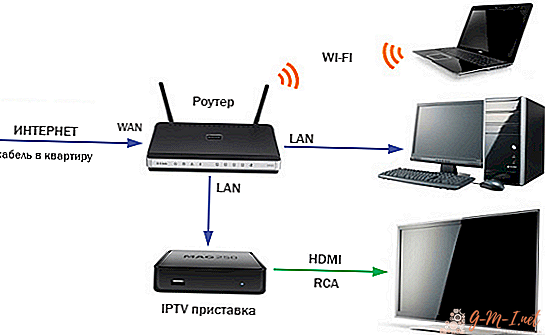
After all three devices are interconnected, an image will appear on the screen of the TV receiver.
Further TV setup is performed in the same way as on a regular smartphone or tablet. For convenience, you can use the wireless keyboard and mouse.
When you connect the TV to the router through the console, errors can occur that can be easily fixed. It is done like this:
- the first thing to do is restart the devices;
- if this does not help, then you need to go to the device menu and find the "Reset Menu";
- you will need to enter a pin code - usually it is 0000;
- wait until the reset procedure is complete and reinstall.
If all else fails, then update the software on the TV.. This can be done through the appropriate menu - "Software Update".
Connecting a TV receiver to a router is quite simple. Each of the described methods allows this to be done with a minimum of effort. However, not all of them can provide a constant and stable Internet connection. If from time to time there are problems with speed, then it is worth using a cable. It guarantees uninterrupted signal transmission.


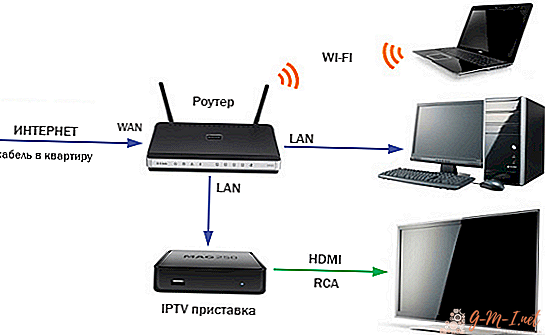
Leave Your Comment